
Office 365 is also providing mails and social network services through Exchange or POP3/ IMAP based account. It provides 50 GB to store mailboxes data, and some time the users need more space. In this time we need to create backup of Office 365 Mailboxes. If you are trying to export Cloud Mailbox to PST or searching a best method for creating backup Office 365 into PST, then this blog will help you to store O365 mailbox data to PST or other formats.
Here I am going to discuss two possible methods for creating Backup of Cloud Mailboxes into PST or other format, one is a using eDiscovery tool which is provided by Microsoft and this is free manually process. Another is using a third-party tool.
Method 1: Export Office 365 Mailbox to PST format manually
If you are searching a manual process to store Office 365 Mailbox into PST, then follow the step by step solution to create Exchange Online backup into Outlook PST format.
Step 1: First, you need to login with your Office 365 Admin account>> Admin Center >> Security & Compliance. Then go to Permissions and select eDiscovery Manager. Now click Edit on eDiscovery Manager’s eDiscovery Administrator option.

Step 2: Here you will see a new window will open on the screen, just hit on Choose eDiscovery Administrator and click Add then Select the member>> Add>> Done>> Save after that close the eDiscovery Manager window.
Step 3: Once you done go to Security & Compliance window and hit on search & investigation>> eDiscovery, then Create a Case after that type the Case Name>> Save.

Step 4: Open that saved case.

Step 5: After open the case you need to click on search >> Modify then check Exchange Email >> Save and at last hit on Save & Run.

Step 6: Now a new popup will appear on the screen and here you need to type the Job Name and Description>> Save, your all mailbox will export. Go to More and Export Results.

Step 7: Once you done a popup will open on the screen select the options>> Export. But don’t check the Enable de-duplication for Exchange content option.

Step 8: You will see a new window will appear, go to Export then click on the created backup file>> Copy to Clipboard and copy the path>> Download result & install (eDiscovery Export Tool).

Step 9: Open the installed (eDiscovery Export Tool) & paste the clipboard path>> browse the location where you store the PST file, at last hit on Start.

Now the backup of Office 365 mailbox is successfully store in your PC.
Method 2: Create Backup Office 365 Mailbox to PST using third-party Tool
Here I am going to explain third-party method to export cloud mailbox into PST or other formats. I also suggest you to use this way, because the above method is time-consuming and not easy for the non-technical person.
There are many third-parties available but I recommend you the MailsDaddy Office 365 Backup Tool. This is the best software to create Exchange Online Backup to PST or other formats like MBOX, MSG, and EML etc. and this application have many features:
Advance Features:
- This application will store single and multiple Office 365 Mailbox Backup in PST or other formats.
- This is easy to install and it will create backup o365 mailbox within few clicks.
- It provide office 365 backup in the bulk & Impersonation (For business & enterprises license users)
- It provides date filter option by which you can search emails by date.
- This application export Office 365 colanders or contact in .ics & .vcf formats.
Follow the instruction to use this tool:
- First, install & lunch this tool.
- Once it open then login with your Office 365 user or admin account.

- Preview all the folders.
- Select the required folder or subfolder

- Choose the format in which you want to export the Office 365 mailbox like PST, MBOX, MSG, and EML etc.
- Browse the location where you want to save the backup file and click Export Button. That’s it.
Note: If you want to export multiple accounts then you need to login with the admin account create the CSV file of all users mailbox. This feature is available in Business & Enterprise license.

Conclusion:
In this article, I explained two possible ways to Create Backup Office 365 Mailboxes to PST format. You can choose any one in which you are comfortable. If you still have any doubt just leave a message on the comment box.
The post How to create backup Office 365 Mailbox to PST using eDiscovery appeared first on ROBUST TRICKS.
from ROBUST TRICKS https://ift.tt/2LRJlQ6
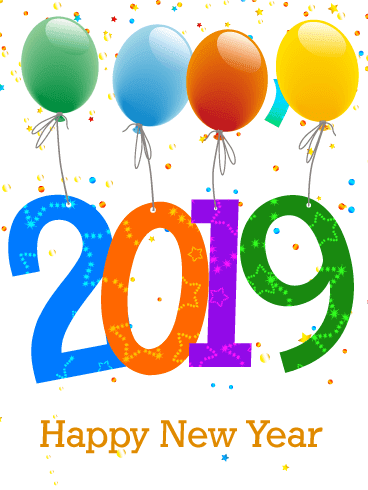




EdbMails Office 365 Migration is a simple solution that helps to perform migration of mailboxes between two office 365 tenants, from Office 365 to Exchange. It also supports Office 365 to hosted Exchange migration. The application supports Public folder and Archive mailbox migration. The software automatically maps the mailboxes between the source and target server and automatically creates mailboxes on the target server.
ReplyDelete